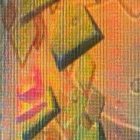How to Enable Notepad Dark Mode on Windows
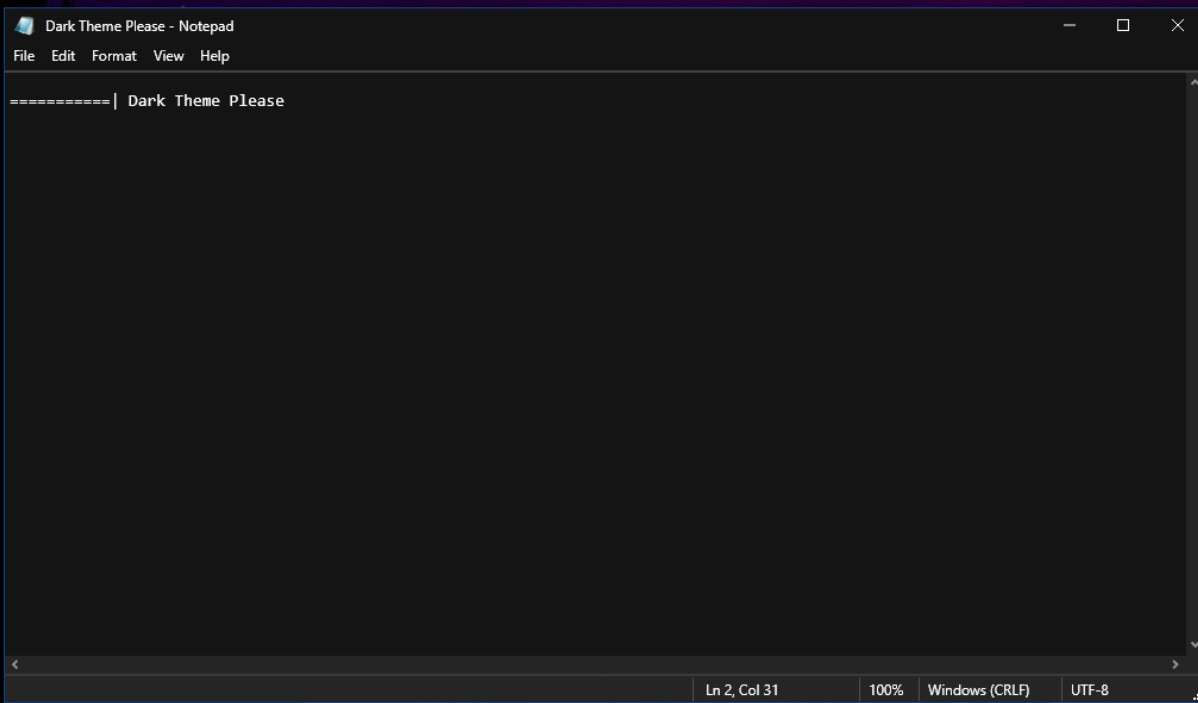
Notepad Dark Mode -Notepad, the default text editor on Windows, does not have a built-in dark mode. However, you can use a third-party tool to enable dark mode. Here are the steps:
- Download and install Notepad++. You can download it from the official website: https://notepad-plus-plus.org/downloads/.
- Once installed, open Notepad++ and go to the “Settings” menu and select “Style Configurator.”
- In the “Style Configurator” window, select the “Global Styles” option and then choose “Global override” in the “Style” dropdown menu.
- In the “Foreground color” and “Background color” sections, choose the colors you want for the text and background in dark mode.
- Click “Save & Close” to apply the changes.
- Now, open Notepad++ and create a new file. The text editor should now be in dark mode.
Note: Notepad++ is a free and open-source text editor that offers many more features than the default Notepad. If you prefer to use the default Notepad, you can also try using a third-party tool like Dark Notepad to enable dark mode.
If you prefer to use the default Notepad, you can still enable dark mode by following these steps:
- Open the Start menu and type “Registry Editor” in the search bar. Click on the app to open it.
- In the Registry Editor, navigate to the following location: HKEY_CURRENT_USER\SOFTWARE\Microsoft\Notepad.
- Right-click on the Notepad folder and select “New” > “DWORD (32-bit) Value”.
- Name the new value “fStatusBar” and press Enter.
- Double-click on the new “fStatusBar” value and change the value data to “1”.
- Close the Registry Editor and open Notepad.
- In Notepad, go to the “Format” menu and select “Font…”.
- Choose a font style and size that you prefer and click “OK”.
- Go to the “Settings” menu and select “Preferences”.
- Under the “Theme” section, select “Dark”.
- Click “OK” to apply the changes.
Now, when you use Notepad, the text editor should be in dark mode. Please note that this method only changes the text editor’s color scheme, and the menu bar and other system components will still be in the default light mode.