10 Ways to Improve Your Wi-Fi Performance
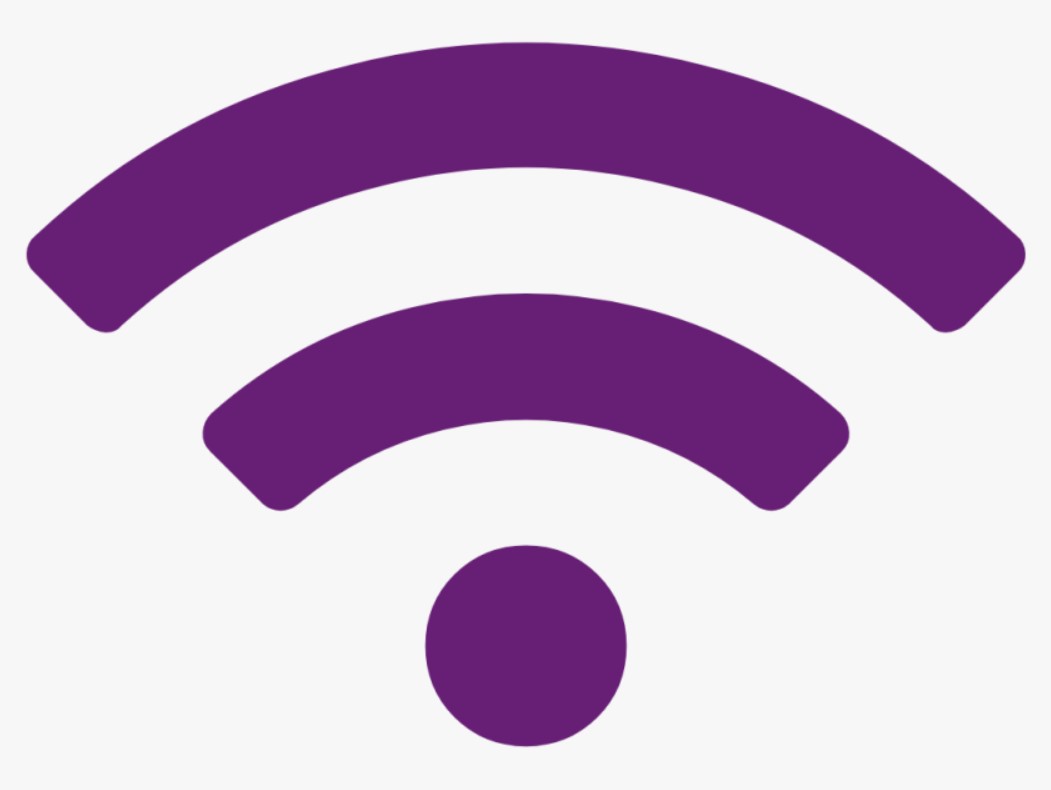
Wi-Fi performance – Before you give up on having the fast Wi-Fi you’ve always dreamed of, try these easy tips and tricks to super-charge your home Wi-Fi.
10 Ways to Improve Your Wi-Fi Performance
1. Update your security to cut off bandwidth leeches
Extra users slow your internet connection by taking up internet bandwidth. Failure to add protection to your Wi-Fi network means opening up your network to freeloaders. That’s why Wired recommends all homeowners protect access to their routers with a complex password and WPA2 security.
Keeping your home Wi-Fi network safe from intruders is doubly important if your home is automated. Every connected device uses bandwidth, and the more outside devices that use your network, the less likely your automated home devices will get the bandwidth they need. Plus, failure to keep your network secure might provide strangers with a bit too much control over your coffee maker, air conditioner or automated security system.
2. Optimize your router settings
Testing different settings on your router could improve signal strength and speeds in your home.
Some routers have entertainment settings that prioritize bandwidth while you play video games or stream content. This strategy is less effective when multiple users share a Wi-Fi connection simultaneously, so try turning off the entertainment settings.
Reset the Request to Send (RTS) thresholds on your router. Essentially, the RTS threshold protocol clears a data transmission channel before data packets are sent on it. In a crowded Wi-Fi network, such as an apartment complex, setting your RTS threshold to a lower number could help improve Wi-Fi performance.
You can also fiddle with the router’s fragmentation and RTS threshold settings. Setting your fragmentation threshold to a lower value can help data packets transfer more efficiently and improve network reliability issues. However, setting the threshold to a smaller data packet size can decrease network performance if you already have a reliable network.
3. Choose a new Wi-Fi channel
Try switching your router from a standard 2.4 GHz Wi-Fi channel to a 5 GHz channel to boost your internet speeds. This should result in getting more bandwidth and less interference.
Both 2.4 GHz and 5 GHz frequencies offer multiple internet transmission channels, but 2.4 GHz only offers 14 overlapping channels, while 5 GHz offers 23 non-overlapping channels. Channel overlap can cause data packets traveling back and forth on neighboring channels to interfere with one another which clogs up bandwidth and slows down your connection.
Some routers are limited to the 2.4 GHz band. If your router is limited to 2.4 GHz, choose either channel 1, 6 or 11. These channels experience the least overlap from other channels, especially if you can get your neighbors to use only channels 1, 6 or 11.
4. Purchase a newer, high-end router
The biggest issue holding back your home’s Wi-Fi connection may be your aging router. Thankfully, there are numerous advantages to purchasing a brand new router, so you’d be investing in more than faster internet speeds.
A new router could also give you improved home security features and be compatible with a wider spectrum of devices. Additional security and compatibility help homeowners interested in automating their home or making their network more secure.
5. Reset your router
It sounds simple, but sometimes resetting your router can speed up your internet. Just as restarting your computer can suddenly fix unknown computer issues, rebooting your wireless router can alleviate internet connection problems and boost your speeds.
6. Angle one Wi-Fi antenna up and one to the side
Wi-Fi signals spread out perpendicular to your router, but Verizon warns that Wi-Fi signals weaken when traveling through walls at an angle. Not all Wi-Fi routers have antennas, such as an all-in-one modem and router gateways. However, if your internet router does have antennas, you can angle them to help your Wi-Fi signal travel straight through walls and retain signal strength.
Boost your Wi-Fi signal by angling one antenna to be vertical so Wi-Fi signals travel directly side to side through walls. Angle the other antenna to be horizontal so Wi-Fi signals travel directly upward and downward through the ceiling to other floors.
7. Check out antenna upgrades and omnidirectional antennas
Another alternative is to upgrade your antenna. Some router models are equipped with a visible antenna, and high-speed internet customers with these models are in luck. Why? Because some third-party manufacturers produce replacement antenna with more robust signals than the ones provided by your cable and internet provider. Some antennas are omnidirectional, so their positioning is irrelevant to maximizing your hardware upgrade — you won’t even have to angle the antenna to boost your Wi-Fi signal.
8. Move your wireless router to an elevated, clear spot
The location of your Wi-Fi router has a big impact on the strength of its signal. Position the device in a high, open space with limited obstructions for better Wi-Fi signal results. As we already mentioned, signals travel perpendicular to your router. If your router is on the ground, many of your Wi-Fi signals will travel horizontally along the floor and reach fewer parts of your home.
You may be able to improve the signal and raise your internet speeds by setting up the router on the second floor if you have a multi-level home. Placing your router too close to materials like concrete or brick can limit its ability to broadcast to the rest of your home. The denser the objects around your wireless router are, the greater the signal loss.
9. Move your wireless router to a central part of your home
Placing your router in a central spot can help maximize where your signals travel and improve Wi-Fi performance. Since you probably won’t hang your Wi-Fi router like a living room chandelier, here are some alternative locations you can place your router to boost your Wi-Fi signal and raise your internet speeds.
Best places to put your internet router
On a mantle in a central living room or family room
On a small coffee table placed strategically in a central hallway or living space
On the second floor landing if you don’t have a basement
Places to avoid putting your internet router
In the kitchen where other devices emit waves that can interfere with your signal
In a corner of your house or in a windowsill—most signals will travel outside where you’re not using them
10. Configure or purchase a Wi-Fi repeater
Raising your internet speeds in certain parts of your house may be as simple as adding a Wi-Fi repeater. A repeater helps carry your Wi-Fi signal further while keeping the same SSID and password settings. Essentially, the repeater contains a wireless router that picks up your current Wi-Fi signal. Then another wireless router inside the repeater boosts and transmits the stronger Wi-Fi signal to other devices in your home.
You can also fashion a repeater out of an extra router. By connecting a second router to your first router via their LAN ports and configuring the settings, you’ll be able to use the extra device to carry your wireless signal. Some new routers have this feature built-in as “access point” mode, eliminating the need for you to mess with the device’s settings.
That’s all from 10 Ways to Improve Your Wi-Fi Performance.
