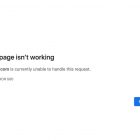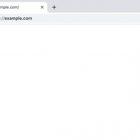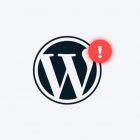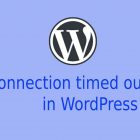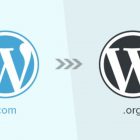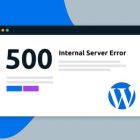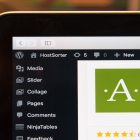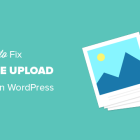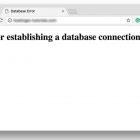How to fix WordPress posts returning 404 error

404 error – If you’re experiencing a 404 error when trying to access your WordPress posts, it can be frustrating and confusing. Here are some steps you can take to fix the issue:
Check your Permalinks: Go to your WordPress Dashboard > Settings > Permalinks and select a new permalink structure. This will refresh your permalink settings and may fix the issue.
Re-save your permalinks: Go to your WordPress Dashboard > Settings > Permalinks and click the “Save Changes” button. This will refresh your permalink settings and may fix the issue.
Disable plugins: Sometimes a plugin can cause conflicts and result in a 404 error. Try disabling your plugins one by one to see if the issue is resolved.
Check your .htaccess file: Your .htaccess file may be corrupted or missing, causing a 404 error. Go to your WordPress root directory and check if you have an .htaccess file. If you don’t have one, try creating a new one with the following code:
BEGIN WordPress
<IfModule mod_rewrite.c>
RewriteEngine On
RewriteBase /
RewriteRule ^index\.php$ – [L]
RewriteCond %{REQUEST_FILENAME} !-f
RewriteCond %{REQUEST_FILENAME} !-d
RewriteRule . /index.php [L]
</IfModule>
# END WordPress
Check your server configuration: Your server configuration may be causing the issue. Try contacting your hosting provider to see if they can help you resolve the issue.
Here are some additional steps you can take to fix WordPress posts returning a 404 error:
Check for missing or deleted pages: If the post is linked to a page that has been deleted or moved, it may result in a 404 error. Make sure all the pages linked to the post are still available.
Clear your website cache: If you are using a caching plugin or service, try clearing your website cache. Caching plugins can sometimes cause conflicts and result in the error.
Check for broken links: Use a broken link checker plugin or service to check for broken links on your website. Broken links can result in a 404 error and impact the user experience.
Check for URL conflicts: Make sure there are no conflicting URLs that may be causing the 404 error. For example, if you have a page and a post with the same URL, it may result in the error.
Check your WordPress version: Make sure you are running the latest version of WordPress. Sometimes outdated WordPress versions can cause conflicts and result in the error.
Hopefully, these steps will help you resolve the issue of WordPress posts returning a 404 error. If you are still having issues, it may be a good idea to consult a WordPress developer or technical support.